IMPORTANT: You need a Custom Launcher to use this app (Supported Launchers are Listed Below), I recommend Nova Launcher.
Install Notes:
• Install and open the app.
• Tap on 'Apply' select your installed launcher or apply via your custom launcher, Done.
• Navigate to app drawer to preview icons, wallpaper, icon request, faqs and app settings.
Features:
• Icon Request
• Icon Masking
• 5500+ HD Icons
• 56 Folder Icons
• 157 App Drawers
• Analog Clock (Widget)
• 448 Dynamic Calendars
• Wallpaper save location
• App Light and Dark theme
• FAQs with search function
• Option To Bookmark Icons
• Option To Search Wallpapers
• 100 HD cloud based wallpapers
• Icon previews with search function
• Localization: Supports 19 languages
• Quick apply for your default launcher
• Firebase Cloud Messaging (Update Notifications)
• EXTRAS-Lots of System, WhatsApp etc... Icons to choose from
• Supports 42 launchers, there might be more supported launchers which I haven't tested yet.
Compatible with the following Launchers:
ABC, Action, ADW, Apex, Atom, Aviate, Blackberry, CM Theme Engine, Evie, Flick, GO, GO-EX, Holo, Holo HD, Hyperion, Lawnchair, Lg Home, Lucid, M, Microsoft, Mini, Next, Niagara, Nougat, Nova, Pixel, Poco, Posidon, Smart , Solo, Square, V, ZenUI, Zero
Fully Compatible but not Included in Apply Section: Apply via your Launcher
Arrow, ASAP, Cobo, Line, Mesh, Open, Peek, Z, Launch by Quixey Launcher
N.B: I have tested on the above launchers, there might be more supported launchers which hasn't been tested yet.
STOCK PHONE LAUNCHERS DO NOT SUPPORT custom Icon Packs , you can try "Awesome Icons" or "Unicon-Icon Themer" to change icons manually on your stock launcher.
IMPORTANT: For "Icon Masking" to work, untick "Icon Masking" option within your custom launcher settings. "Icon Masking" it adds a icon back, icon mask & icon upon to all UNTHEMED icons.
Turn "Icon Masking" ON/OFF via your custom launcher settings.
I use Nova Launcher, for me its:
Nova Settings >Look & Feel >Icon Style >UNTICK "Autogen" & "Reshape legacy icons".
How To Change Icons Manually:
1.Tap and Hold down on the icon then release it, then a small pop-up will appear.
2.It will allow you to change the icon and the name.
3.Select the icon, this will show your icon packs, select Black and Red Icon Pack Free and choose your icon (Built-in Search Feature within the App), select it then tap Done.
Requirements (Latest version)
- Android 5.0 or higher required



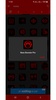

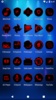

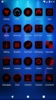



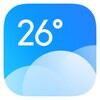
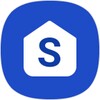
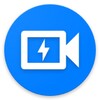


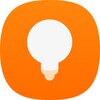
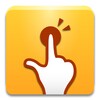


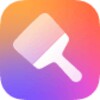

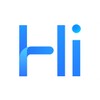

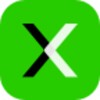


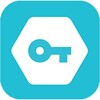


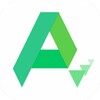
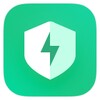
Comments
There are no opinions about Black and Red Icon Pack Free yet. Be the first! Comment